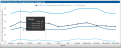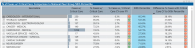ALOS Analysis report
Overview
This report provides benchmarking data regarding the Average Length of Stay for your organization. To return to the Inpatient Executive Summary Dashboard, click the arrow in the upper right corner.
Click image to view full size
Opening the report
TIP: You can open this report individually or through the Inpatient Executive Dashboard.
To open the dashboard:
- Open Axiom Report Designer in the Web Client.
-
In the Axiom Intelligence Reports section, click ALOS Analysis.
Click image to view full size
Slicers
This section allows you to filter data by date range, entity, and financial class. From the drop-downs, you can select a combination of the available options to define the data parameters to include in the report.
Click image to view full size
ALOS Metrics
This section shows the following metric information for the date range selected in the slicer section:
- Inpatient Cases - Total number of cases
- ALOS - Average Length of Stay (ALOS)
- ALOS Target - The target ALOS based on the percentile
- # of Cases above Target - The number of cases above the benchmark
- Opportunity Days - The number of days of opportunity
- Cost Savings Opportunity - The number of opportunity days multiplied by the average total cost per day to determine the potential cost savings
Click image to view full size
ALOS: Target 50th Percentile National Peer Group
This section displays a gauge of the current overall utilization with a line that represents the benchmark. Hover your cursor over the line to view the benchmark details.
Click image to view full size
ALOS: National Peer Group Benchmark Comparison
This section provides a way to view benchmark data across months, including values for the 25th, 50th, and 75th percentiles..
Click image to view full size
ALOS Comparison to National Peer Group 50th Percentile
This section displays the value details related to the ALOS for each service line. The table displays the current ALOS compared to the previous year, the specific benchmark and the difference to the benchmark, the total number of cases above the benchmark, and how many days/cost savings does it represent.
Click image to view full size
From this section, you can do the following:
-
View the details for a specific service line by clicking a row. The system greys out the details for the other service lines across the page except for data specific to the service line you selected.
-
Sort the table by columns in ascending or descending order by clicking the column header.
-
Drill up or down through the data by right-clicking the row, and then selecting Drill Up or Drill Down.
Including or excluding data
From some visualization charts and tables, you can exclude data by right-clicking the image or table row, and clicking Exclude. To show only one data element in the visualization or table, right click the image or a table row, and click Include.
Viewing data
You can view the underlying data for visualization graphs and tables by right-clicking the image or table, and clicking Show Data. A data table displays underneath the visualization graphic or table. To return to the dashboard, click Back to report in the upper left corner of the page.
Copying data for other reports
If you have permissions to edit or create Axiom Intelligence reports, you can copy visuals to create a new report. For tables, you can also copy values and selections.
To copy, right-click in the section, and select Copy Visual, Copy Selection (tables only), or Copy Value (tables only).
NOTE: This function only applies to users that have permission to edit and manage Axiom Intelligence reports.